Directly transfer files between ResearchDrive and your jobs
Introduction
CHTC is launching a pilot program in which users can directly transfer files between ResearchDrive and their jobs. This can remove the additional step of uploading or downloading data to and from CHTC data storage locations.
⚗️ UWDF/ResearchDrive Pilot Program
Currently the UWDF/ResearchDrive feature is in its pilot phase and is not yet widely available to CHTC users. This file transfer feature is still under testing and may have occasional issues or bugs.
If you are interested in testing this feature, contact us at chtc@cs.wisc.edu.
Table of Contents
Overview
Users can transfer files directly between ResearchDrive and their jobs by using the UW Data Federation (UWDF) and the Pelican Platform (which also powers the osdf:/// file transfer plugin). This integration can remove the additional step of uploading or downloading data to and from CHTC data storage locations, saving time and disk space.
In this way, ResearchDrive behaves as a “staging” location for data to be used in jobs.
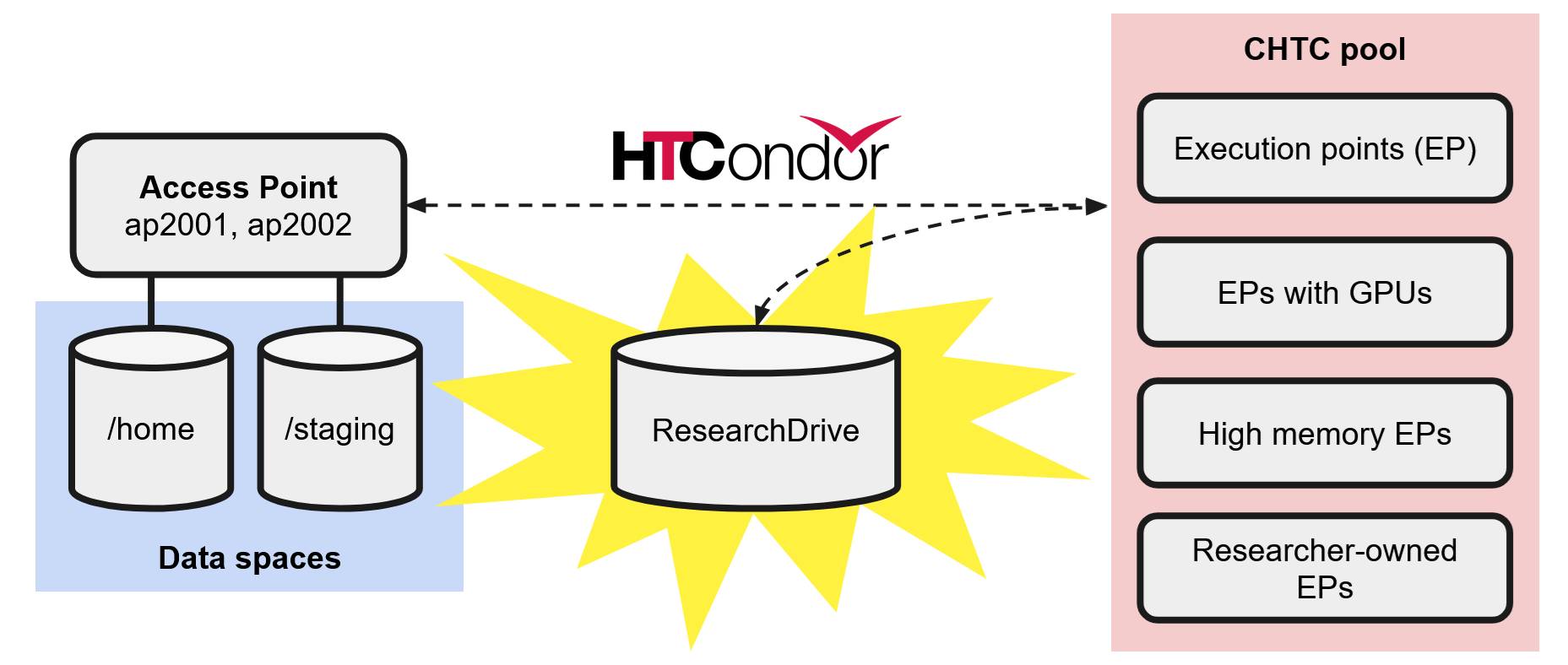
Is UWDF/ResearchDrive right for me?
This feature is ideal for researchers who:
- Have existing access to their PI’s ResearchDrive
- Need to run computations with data already on ResearchDrive
- Work with large datasets
- Need to transfer the same data to multiple jobs
Other considerations
- Restricted ResearchDrives are ineligible for this service.
- CHTC will only be able to access files within a “CHTC” subdirectory within the PI’s ResearchDrive. Any files outside of this directory are inaccessible to our systems.
- ResearchDrive has a hard limit of 25 TB for its free service. Your PI can pay to have the cap increased but they will only be charged for the amount over the 25 TB that is used.
- The Pelican Platform uses a caching mechanism for input files to reduce file transfers over the network. The caching mechanism enables faster transfers for frequently used files/containers; however, older versions of frequently modified files may be transferred instead of the latest version. If you are changing the contents of the input files frequently, you should rename the file or change its path to ensure the new version is transferred.
Enable CHTC integration for your PI’s ResearchDrive
To use this feature, we will need to integrate your PI’s ResearchDrive with CHTC systems. The PI should send an email to us at chtc@cs.wisc.edu giving permission for this integration, as well as a list of CHTC users who are allowed to use this integration. Once we have this permission, we will complete the integration process within 3-5 business days. You will be notified when this integration is ready to use.
Transfer input files from ResearchDrive to jobs
Any file you place in the “CHTC” directory in the top-level directory of your PI’s ResearchDrive is accessible to your CHTC jobs. Your jobs are unable to access any data outside of this directory.
To transfer input files from ResearchDrive to your jobs, specify input files with the pelican:// plugin:
transfer_input_files = pelican://chtc.wisc.edu/researchdrive/<PI Netid>/CHTC/inputfile1.txt
Transfer output files from jobs to ResearchDrive
To transfer output files from jobs to ResearchDrive, you will need to use transfer_output_remaps or output_destination with the pelican:// plugin in your submit file.
For example, if you specify which output files to transfer:
transfer_output_files = outputfile1.txt, outputfile2.txt, outputfile3.txt
You can use transfer_output_remaps to place files in different locations:
transfer_output_remaps = "outputfile1.txt = pelican://chtc.wisc.edu/researchdrive/<PI NetID>/CHTC/outputfile1.txt; outputfile2.txt = osdf:///chtc/staging/<NetID>/outputfile2.txt"
The example above remaps the output files such that only outputfile1.txt is placed in ResearchDrive, outputfile2.txt is placed in /staging, and outputfile3.txt is placed in the submit directory on /home.
If you want to remap ALL of your outputs to ResearchDrive, instead of transfer_output_remaps, use output_destination:
output_destination = pelican://chtc.wisc.edu/researchdrive/<PI Netid>/CHTC/<path to subdirectory>
For more information about transferring output files using HTCondor, read our guide.
💡 Tip: Define the ResearchDrive path as a variable
Because the Pelican plugin and ResearchDrive path is lengthy, it’s useful to define the path as a variable. This variable can then be used in
transfer_input_files,transfer_output_files, andoutput_destinationwith the$(variable)syntax.For example:
ResearchDrive = pelican://chtc.wisc.edu/researchdrive/<PI NetID>/CHTC transfer_input_files = $(ResearchDrive)/inputfile1.txt